Home
registry tricks
Showing posts with label registry tricks. Show all posts
Showing posts with label registry tricks. Show all posts
How To Change Logon Screen On Windows 7
Hello Friends Today I am going to show you how to change windows boring start-up log on screen manually..In this section you have to do work little bit on registry don't worry if you don't want to work on registry then you can skip this method and carry on with second method given below...
METHOD-1:
Step 1: Open the Windows Start menu and enter regedit into the search bar hit enter.
Step2: Computer\HKEY_LOCAL_MACHINE\SOFTWARE\Microsoft\Windows\CurrentVersion\Authentication\LogonUI\Background\.
on the right side of screen find OEMBackground. If the key does not exist, add a new DWORD value with the name OEMBackground.
Step2: Computer\HKEY_LOCAL_MACHINE\SOFTWARE\Microsoft\Windows\CurrentVersion\Authentication\LogonUI\Background\.
on the right side of screen find OEMBackground. If the key does not exist, add a new DWORD value with the name OEMBackground.
How To Create Your Own Logon Message In Windows
Hey friends today i am going to show you how to put your own message on windows startup logon screen..
here is step by step process....
step 1-Click start
click runtype "regedit", then click ok!
step 2-In The registry editor, drill down to the following key:hkey_local_machine\software\Microsoft\Windows NT\Current version\Winlogon.and in "value data" put your message...
step 3-on the right side of sreen you will find "LegalNoticeText" just modify it by right click i.e-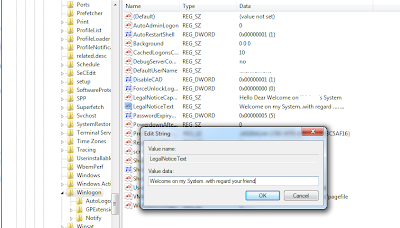
step 4-click on ok button..
step 5-Now restart your computer..
thats it...
thank you..
here is step by step process....
step 1-Click start
step 2-In The registry editor, drill down to the following key:hkey_local_machine\software\Microsoft\Windows NT\Current version\Winlogon.and in "value data" put your message...
step 3-on the right side of sreen you will find "LegalNoticeText" just modify it by right click i.e-
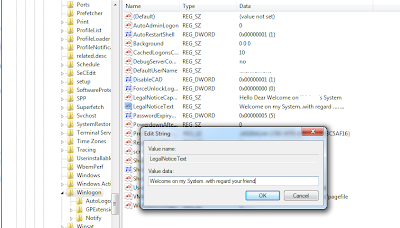
step 4-click on ok button..
step 5-Now restart your computer..
thats it...
thank you..
Subscribe to:
Posts
(
Atom
)

